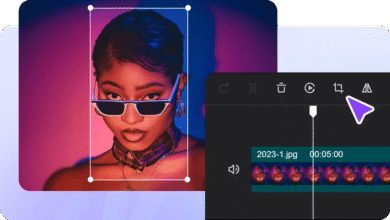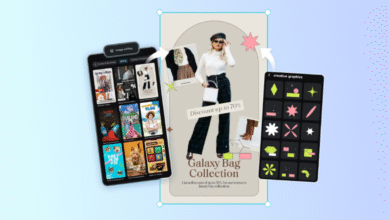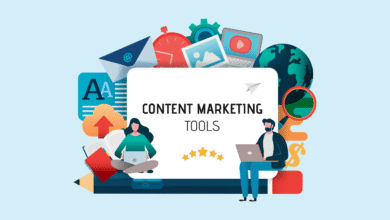Microsoft Edge Online: Leveraging DevTools Protocol
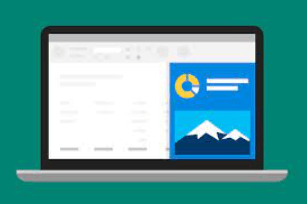
Microsoft Edge Online’s DevTools Protocol is meant for debugging, testing, and optimizing web pages. It has creative and user-friendly ways to enhance the web development process.
You can find and fix issues, test performance, and check if the site works well on different devices with device farm.
This blog will guide you through the benefits of Microsoft Edge and show how to make the most of its DevTools Protocol. If you want to learn how to use Edge’s features to improve your browsing security and speed, read on!
For developers–you’ll be getting practical advice on using the DevTools to create and maintain high-quality websites.
What is Microsoft Edge?
You know what’s the default browser on Windows 10, 11, and Xbox consoles? Microsoft Edge! It’s available on Android, iOS, macOS, and Linux. It is fast, secure, and easy to use with features like built-in security tools, a reading mode, and support for extensions.
And the best part? Edge integrates well with other Microsoft services like Office and OneDrive.
What are DevTools Protocols?
The DevTools Protocol is a group of tools that help developers look inside, fix, and improve web applications running in the browser. It lets developers control different parts of the browser, like the web page structure (DOM), network activities, and how well the site performs. Since Microsoft Edge is built on the same technology as Google Chrome, it uses the same DevTools Protocol to make it compatible and easy to use.
DevTools contains different panels. Some of them are mentioned below, along with their description and common uses. This comparison clearly states what each panel does so that you’ll know exactly what to use for your specific requirements.
| DevTools Panel | Description | Common uses |
| Elements | Inspect and edit HTML and CSS | Adjusting styles, debugging layout |
| Console | View and interact with JavaScript | Logging messages, running scripts |
| Network | Monitor network requests and responses | Analyzing load times, debugging requests |
| Performance | Analyze page performance | Identifying bottlenecks, optimizing speed |
Getting Started with Microsoft Edge DevTools
Start working with Microsoft Edge DevTools:
- Launch the Microsoft Edge browser on your computer.
- Right-click on any webpage and select “Inspect” or press Ctrl+Shift+I (Windows) or Cmd+Option+I (Mac) to open the DevTools panel.
- Now, just explore! It has different panels like Elements, Console, Network, and Performance. Each of these provides specific tools for debugging and analysis. You can use anyone based on your website or application’s requirements.
How to Set the DevTools Protocol?
All you need to do is set up an environment that can communicate with the Microsoft Edge browser.
| Steps | Action | Description |
| Install Node.js | Required to run JavaScript code outside the browser | |
| Install Chrome DevTools Protocol Package | Use “npm install chrome-remote-interface” to get the package | |
| Launch Edge with Remote Debugging | Start Edge with “msedge –remote-debugging-port=9222” to enable debugging |
Let’s discuss this more clearly with the help of some examples. If you are taking a screenshot of a webpage using the DevTools protocol, follow these steps:
- Create a JavaScript File: Create a new file named screenshot.js.
- Write the Code: Use the chrome-remote-interface package to connect to Microsoft Edge and take a screenshot.
- Run the Script: Execute the script using Node.js.
This script connects to Microsoft Edge, turns on the Page tools, takes a screenshot, and saves it as screenshot.png.
Advanced Use Cases
The DevTools Protocol does a lot more than just take screenshots. Some advanced ways to use it are:
1) Network monitoring
To be an efficient tester/ developer, you must be a keen observer. Go all in and focus on the details. Keep track of everything that goes on to find “slow spots”
You can start by creating a new monitoring script like this–
const CDP = require(‘chrome-remote-interface’);
async function monitorNetwork() {
const client = await CDP();
const { Network } = client;
await Network.enable();
Network.requestWillBeSent((params) => {
console.log(‘Request:’, params.request.url);
});
// Navigate to a webpage
const { Page } = client;
await Page.enable();
await Page.navigate({ url: ‘https://example.com’ });
await Page.loadEventFired();
await client.close();
}
monitorNetwork();
Then run the script you just created with “node network.js”. This script keeps track of network requests made by the browser so that you can see how resources load and find problems.
2) Performance Profiling
You can also check the speed of the web application and change if you like. Record its performance by following these steps:
First things first, create a performance profiling script.
const CDP = require(‘chrome-remote-interface’);
async function profilePerformance() {
const client = await CDP();
const { Page, Profiler } = client;
await Profiler.enable();
await Profiler.start();
// Navigate to a webpage and wait for it to load
await Page.enable();
await Page.navigate({ url: ‘https://example.com’ });
await Page.loadEventFired();
const { profile } = await Profiler.stop();
require(‘fs’).writeFileSync(‘profile.json’, JSON.stringify(profile));
await client.close();
}
profilePerformance();
Now run the script using Node.js. This script records how the webpage performs so that you can analyze and improve your web app’s speed.
Integrate DevTools Protocol With Existing Workflows
Apart from exclusively leveraging DevTools Protocols, you can also integrate them with existing workflows. It will enhance both the automation and debugging process. You can use it with popular testing frameworks like Puppeteer or Selenium (Just an example) to create more powerful testing solutions.
Let’s say you decide to integrate it with Puppeteer.
- Install it using npm install puppeteer command.
- Create a puppeteer script like this–
const puppeteer = require(‘puppeteer’);
const CDP = require(‘chrome-remote-interface’);
(async () => {
const browser = await puppeteer.launch({ headless: false });
const page = await browser.newPage();
await page.goto(‘https://example.com’);
const client = await CDP({ target: page.target() });
const { Network } = client;
await Network.enable();
Network.requestWillBeSent((params) => {
console.log(‘Request:’, params.request.url);
});
await page.waitForTimeout(5000); // Wait for 5 seconds
await client.close();
await browser.close();
})();
- Now execute the script using Node.js or node puppeteer.js in this case.
Other Ways to Leverage DevTools Protocol
Microsoft Edge Online was made to advance web development and create efficient websites. But it can only be done if you are aware and skilled enough to leverage its DevTools protocol for your benefit.
Yes, you can do Network monitoring, and performance profiling, and Integrate it with tools like Puppeteer and Selenium. But is that it? Of course not! Other ways to leverage the DevTools Protocol are given below–
1) Debugging JavaScript with DevTools Protocol
Use the DevTools Protocol to debug your JavaScript code in Microsoft Edge.
- Set Breakpoints: Pause your code at specific points to see what’s happening.
- Step Through Code: Move through your code line by line to find errors
- Inspect Variables: Check the values of variables to understand what’s going wrong.
2) Manipulating the DOM
Start by changing and controlling the web page structure (DOM) using the DevTools Protocol. You can insert new HTML elements into the page, take out elements that you don’t need, or change the attributes/styles of existing elements.
3) Simulating Mobile Devices
Test how your web application looks and works on mobile devices. Here’s how to do it with the DevTools Protocol:
- Set Screen Sizes: Simulate different mobile screen sizes.
- Change User Agents: Make the browser act like it’s on a mobile device.
4) Accessing Browser Storage
Inspect and manage browser storage like cookies and localStorage. See what data is stored (Read storage), add new data to the storage (write storage), or remove unwanted data (Delete storage).
5) Security Testing
You can also perform security testing with DevTools Protocol. Simply check the security of your web application by–
- Inspecting security headers: Look at the headers to see if they are secure.
- Checking for mixed content: Find and fix any mixed content issues.
- Analyzing Vulnerabilities: Look for potential security problems.
6) Automate Your Tasks
Use the DevTools Protocol to automate tasks that you do often. Here are some examples:
- Automate Form Submissions: Automatically fill and submit forms.
- Navigate Through Pages: Move through multiple pages without manual clicks.
- Take Screenshots: Capture screenshots occasionally.
7) Troubleshoot Common Issues
Some tips for fixing common problems with the DevTools Protocol are:
- Resolve Connection Problems: Check if scripts connect to the browser or not.
- Debug Script Errors: Find and fix errors in your scripts.
- Optimize Performance Scripts: Make your performance scripts run faster and smoother.
8) Analyze Network Performance
Look deeper into your network performance to figure out what’s making your website so slow. This can be done by focusing on 3 things–
- Measure Request Times: Check how long each request takes.
- Analyze Response Sizes: See how big the responses are.
- Identify Slow Resources: Find out which resources are slowing down the page.
9) Resources To Know More
With Microsoft Edge Online or any other tool for that matter, there will always be a new update to study about. So, if you want to advance yourself more on this topic–look for tutorials and get hands-on practice. Join forums to ask questions and share knowledge with others. Or check the official documentation for detailed information.
Read also: Web Device Testing: Ensuring Seamless User Experience
Conclusion
Microsoft Edge is a powerful tool for web developers. The DevTools Protocol helps automate tasks, debug better, and improve performance. With continuous updates, Edge is getting more features and better performance. As it grows, knowing how to leverage its advanced tools will be helpful in the long run. Understanding how each tool works and applying its use to develop your website is no piece of cake. It takes time to master these tools. But the benefits they bring to your development process are well worth the investment!